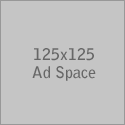Have you ever wanted to display code or script in your blog? Here's how to using PasteBin. Guests are able to download your code also which is useful if it's script or something like that.
Go to Pastebin.com.
Select "create new paste".
Paste or type in your code.
Give it a title, make sure it's public, and choose your syntax. Optional: Set an expiration date.
Click "submit".
Click "embed".
Copy the Javascript embed code. Example:
<script src="http://pastebin.com/embed_js.php?i=kP7aCCS3"></script>
Go to your post where you want to embed the code, click HTML, and paste the embed code.
Go back to compose mode and there should be a space where the code is located. You will not be able to see the code while you are composing the post, so click preview if you would like to see how the code is displayed.
Publish your post and the code will be displayed. Here's an example:
That's it.